Universal Print by Microsoft
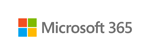
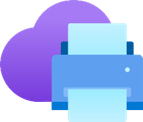
Toshiba MFP series is specially designed to help you work more efficiently and securely. Our products help your business improve management on paper and digital documents while saving time and increasing productivity.
Universal Print is a modern print solution that organizations can use to manage their print infrastructure through cloud services from Microsoft.
How does Universal Print work?
Universal Print runs on Microsoft Azure, which means the service can be accessed by any Azure
Active Directory (Azure AD) authenticated user from a Windows client.
Printers are
registered with the Universal Print service and are then advertised as available to the
users. Print jobs are sent from the Windows client to the cloud and then transferred to the
printer either directly, or via Universal Print Connector.*1
Users can print from anywhere when connected to the internet and authenticated to Azure AD.
Toshiba provides two ways of printing: Universal Print Ready Printer and Universal Print Connector. The Universal Print Ready Printer is easier-to-use and more efficient as a PC or a server for installing the connector is unnecessary and eventually the management is simple.
Notice:
*1 Universal Print ready printers give the best experience, as they can be managed directly
through Universal Print
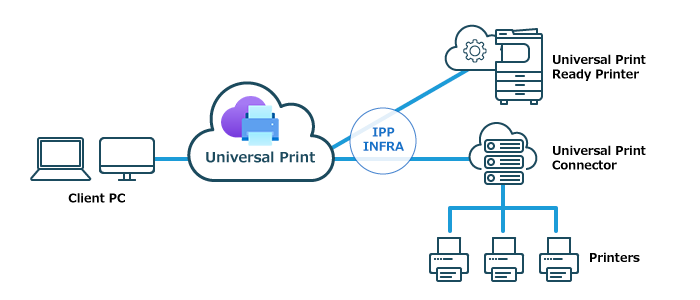
Simple operating procedures
There are two ways of printing through Universal Print:
- 1) Using Universal Print Ready Printers.
- 2) Via Universal Print Connector. Microsoft provided software that runs on a Windows host to register printers.
How to connect and use a Universal Print Ready Printer
- Install e-BRIDGE Plus for Universal Print to MFP.
- Register your MFP as a printer in Universal Print from TopAccess.
- Add members to enable them to share the printer. *The administrator grants permission for the users.
- Register the printer, which has been registered with Universal Print, to the client PC. For detailed information about the procedures, please refer to the Operator’s Manual.
How to connect and use a printer via Universal Print Connector
- Download and install Universal Print Connector to your Windows PC.
- Register your printer in Universal Print using the Universal Print Connector.
- Grant user permissions to the registered printer through Universal Print portal.
- Users with permissions search for printers registered in Universal Print and setup the printer on their PCs.
For detailed procedures, refer to: >>(https://docs.microsoft.com/universal-print/fundamentals/universal-print-getting-started)





















