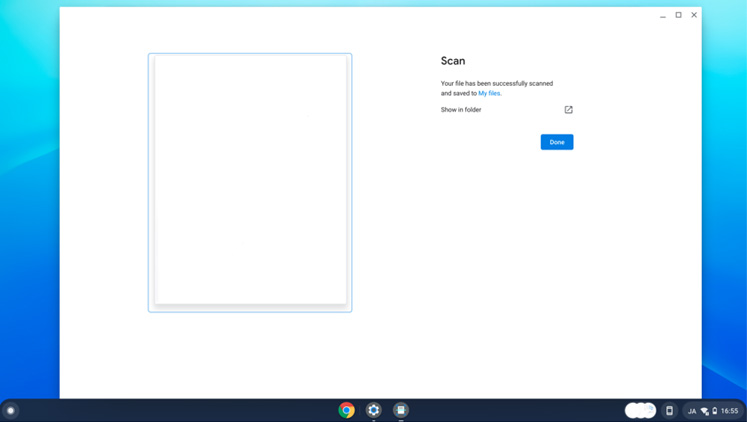Chrome OS native scan
Network scanning from Chrome OS supporting Mopria eSCL.
For details, please refer to the following page.>>
https://support.google.com/chromebook/answer/7225252#scan_a_document_with_printer
For Toshiba MFPs which support Mopria eSCL, please refer to TOSHIBA Printing Devices for Chrome OS native scan.
Simple operating procedures
- (1) Click the time displayed at the lower right corner.
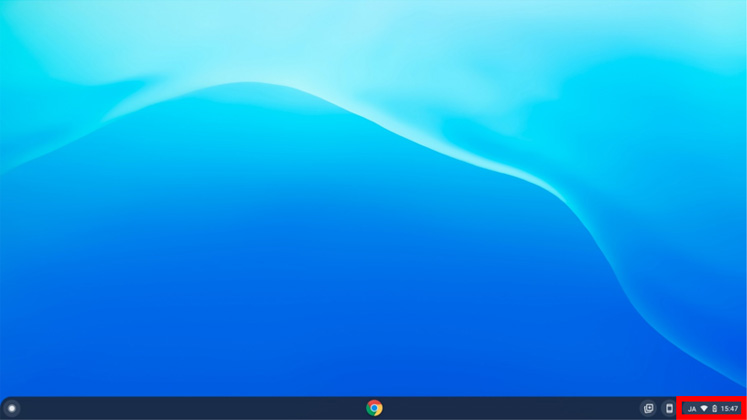
- (2) Select the gear icon.
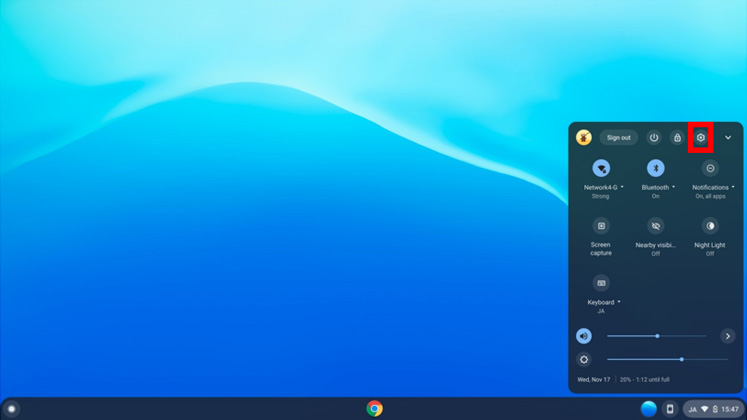
- (3) Select the "Advanced" from the side bar.
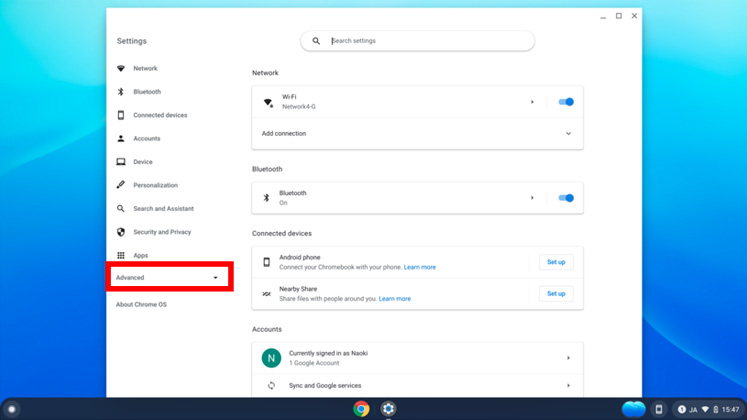
- (4) Select the "Print and scan".
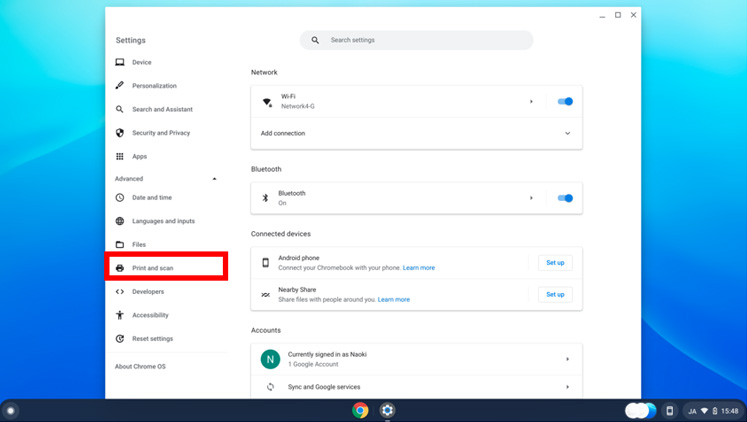
- (5) Select the "Scan".
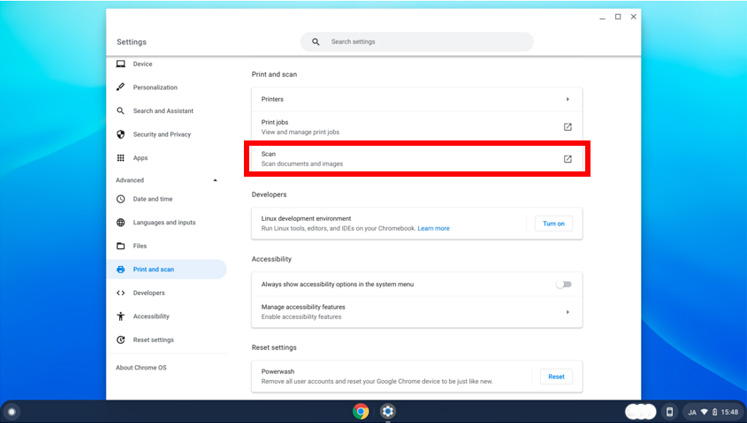
- (6) Wait until scanners are found.
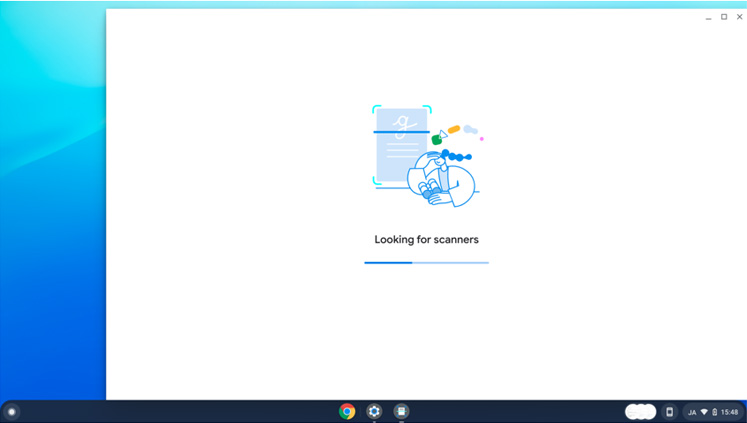
- (7) Select the applicable scanner, edit the scanning settings, and click the "Scan" button.
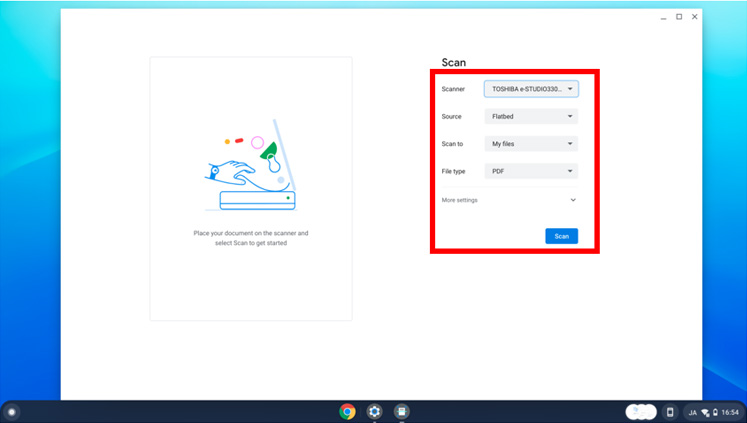
- (8) Wait until the scanning is complete.
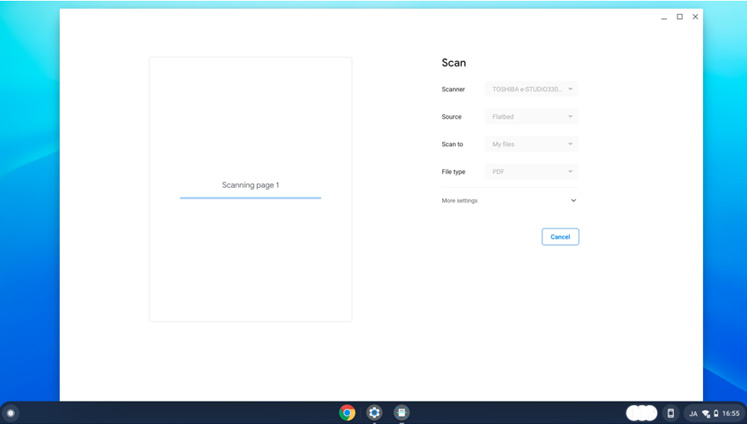
- (9) Scanning is successfully complete.