Web Utility
The Web Utility is function built in all of our A-BRID equipped models.
There is no need to download or install a dedicated setting tool, and you can set up the printer or check printer status if you have a device that supports a browser connection.
The easy-to-understand user interface design makes it easy to set up the printer.
Compatible with LAN, WLAN, USB interfaces
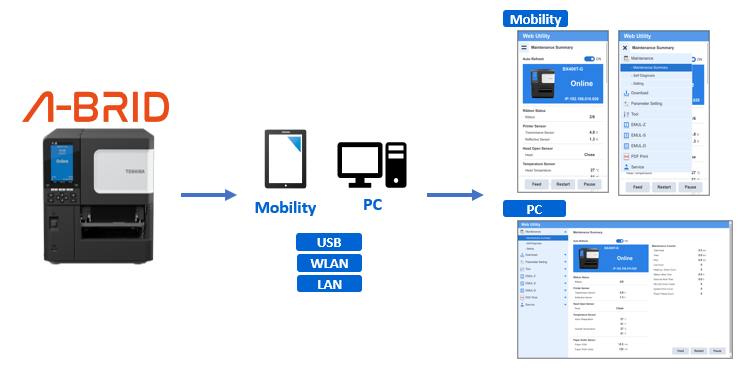
Specifications
Supported Browsers
The Web Utility supports the following Operating Systems, browsers, and version combinations:
| OS | Browser |
|---|---|
| Windows 11 Windows 10 64bit |
Google Chrome 106 and later Mozilla Firefox 105 and later Microsoft Edge 106 and later |
| MacOS | Safari 16 and later |
| iOS iPad OS |
Safari 16 and later |
| Android | Google Chrome 106 and later |
Interface
LAN, WLAN, and USB connections are available and the following settings are required before connecting to the Web Utility.
Example 1: LAN
- Connect the printer to the same network of your browser device with a LAN cable
- Check the IP address displayed on the printer's LCD screen
- Enter the printer IP address in the URL in your browser
- Connected, enter the user name and password
Example 2: USB
- Download the NDIS file to the PC you want to connect to
- Install the NDIS file (this should be done before connecting the printer to the PC for the first time)
Refer to the manual for installation method - Connect the printer to the PC with a USB cable
- Enter "169.254.10.10" in the browser URL
- Connected, enter the user name and password
NDIS file download
> Click here to download NDIS file.













