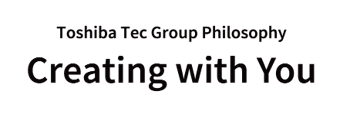Chrome OS native print
Network printing from Chrome OS supporting Common UNIX Printing Systems (CUPS).
For details, please refer to the following page.>>
https://support.google.com/chromebook/answer/7225252
CUPS can be configured through Chrome OS management console.
CUPS enables printing on network printers with Internet Printing Protocol (IPP).
Simple operating procedures
- (1) Open Settings on your Chromebook.

- (2) Open "Advanced".

- (3) Click "Printer"

- (4) Select a printer to print to.(You may have to wait about two minutes for the printer to
show up.)

- (5) Open the file you want to print on your Chromebook and select "Print".

- (6) Select "More..." in " Destination" in the settings

- (7) Select the printer you added in step 4

- (8) Set the print settings and click the "Print" button.

※Procedures (1)-(4) are only required for the first time for each printer.
Notice:
- Please refer to Chromebook support page for operating and setting procedures on
Chromebook.
- Authentication printing function is not supported.