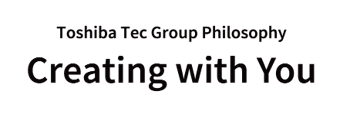Notes on "Windows Protected Print Mode"
implemented in Windows 11 24H2
December 3, 2024
Toshiba Tec Corporation
Thank you for using our products.
Windows 11 24H2, which was released to the public on October 2, 2024, adds Windows Protected Print Mode.
The default value of this function is disabled, but if the user enables it, the installed printer driver and network fax driver will be automatically removed, which will affect your printing environment.
Please understand the above before enabling or disabling the [Windows Protected Print Mode] function.
OS behavior when Windows Protected Print Mode is enabled
- All vendor-supplied printer and network fax drivers are removed from Windows.
- Printers added using a vendor-provided printer driver or network fax driver will be removed from Windows.
- You will not be able to install vendor-provided printer drivers and network fax drivers.
- You will not be able to create ports or create printer queues.
Support for the print function when [Windows Protected Print Mode] is enabled
If [Windows Protected Print Mode] is enabled, it can only be used for printing functions using the Microsoft IPP Class Driver, which comes standard with Windows.
You cannot use the network fax function, e-BRIDGE Global Print, or the printer plug-in function.
The status of support for Microsoft IPP Class Driver on our MFPs and label printers is as follows.
Availability of Microsoft IPP Class Driver at MFP Products
| Model name | Availability of Microsoft IPP Class Driver |
|---|---|
| e-STUDIO 2020AC | available |
| e-STUDIO 2021AC | available |
| e-STUDIO 2025NC | available |
| e-STUDIO 2525AC | available |
| e-STUDIO 3525AC | available |
| e-STUDIO 4525AC | available |
| e-STUDIO 5525AC | available |
| e-STUDIO 2528A | available |
| e-STUDIO 3528A | available |
| e-STUDIO 4528A | available |
| e-STUDIO 5528A | available |
| e-STUDIO 6527AC | available |
| e-STUDIO 7527AC | available |
| e-STUDIO 6529A | available |
| e-STUDIO 9029A | available |
| e-STUDIO 2010AC | available |
| e-STUDIO 2015NC | available |
| e-STUDIO 2515AC | available |
| e-STUDIO 3515AC | available |
| e-STUDIO 4515AC | available |
| e-STUDIO 5015AC | available |
| e-STUDIO 2518A | available |
| e-STUDIO 3518A | available |
| e-STUDIO 4518A | available |
| e-STUDIO 5018A | available |
| e-STUDIO 5516AC | available |
| e-STUDIO 6516AC | available |
| e-STUDIO 7516AC | available |
| e-STUDIO 6518A | available |
| e-STUDIO 8518A | available |
| e-STUDIO 3508LP | Usable(*1) |
| e-STUDIO 4508LP | Usable(*1) |
| e-STUDIO 5008LP | Usable(*1) |
| e-STUDIO 2523A/2523AD | Unavailable |
| e-STUDIO 2323AM | Unavailable |
| e-STUDIO 2823AM | Unavailable |
| e-STUDIO 2323AMS | Unavailable |
| e-STUDIO 2323AMW | Unavailable |
| e-STUDIO 2823AMW | Unavailable |
| e-STUDIO 2329A | Unavailable |
| e-STUDIO 2829A | Unavailable |
| e-STUDIO 2822AM | Unavailable |
| e-STUDIO 2822AF | Unavailable |
| e-STUDIO 409S | available |
| e-STUDIO 409P | available |
| e-STUDIO 409AS | available |
| e-STUDIO 449S | available |
| e-STUDIO 479S | available |
| e-STUDIO 479P | available |
| e-STUDIO 528P | available |
| e-STUDIO 220CS | available |
| e-STUDIO 240CP | available |
| e-STUDIO 339CS | available |
| e-STUDIO 409CS | available |
| e-STUDIO 409CP | available |
| e-STUDIO 509CS | available |
| e-STUDIO 300D | Unavailable |
| e-STUDIO 301DN | available |
| e-STUDIO 302DNF | available |
| e-STUDIO 908 | Unavailable |
| e-STUDIO 1058 | Unavailable |
| e-STUDIO 1208 | Unavailable |
*1: Toner mode [Blue Printing/Black & White Printing] can be set in TopAccess.
Availability of Microsoft IPP Class Driver for Label Printer Products
Our label printer products cannot print with the Windows IPP Class Driver.
Precautions
- If the installed printer driver or network fax driver is deleted as a result of enabling [Windows Protected Print Mode] once, the driver will still be deleted even if you disable this function again. To use the removed driver again, you will need to disable this feature back and then reinstall the driver.
- If you want to disable [Windows Protected Print Mode] back after it was enabled, please note the following:
- Enabling Windows Protected Print Mode does not remove the plug-in, but after reinstalling the printer driver, you need to re-enable the plug-in by doing the following:
In Printer Properties → Device Settings → Customize → Plug-ins, click the checkbox for PluginsCheck out - If you have changed the print settings or standard settings, you need to reinstall the printer driver and then change the settings again.
- Enabling Windows Protected Print Mode does not remove the plug-in, but after reinstalling the printer driver, you need to re-enable the plug-in by doing the following:
- Enabling Windows Protected Print Mode does not delete shared printers installed from the server, but you will not be able to print.
How to set up the Microsoft IPP Class Driver
For the setup instruction, please refer to : How_to_Setup_the_Microsoft_IPP_Class_Driver.pdf (643.KB)